Soooo – you’ve scanned in all your business cards from that trade show, and put them in Excel. How do you get your contacts from Excel to Address Book. (Address Book is where contacts are stored on the MAC – just in case “you are a PC” and you are reading this).
So, here’s what you do:
1. Make sure your Excel file uses the first row as headings (first name, last name, street address, etc), and then save your Excel file as a .CSV, preferably somewhere that you can easily find it, 45 seconds from now.
2. BACK UP your address book by clicking on File –> Export –> Address Book Archive.
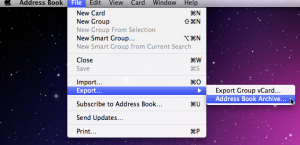
3. Save it somewhere that you can quickly recover it in case something goes awry (you never know!)
4. Import your .CSV file by clicking File –> Import
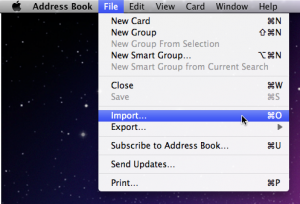
5. Navigate to where the .CSV file is, and then click “open” (Leave “text encoding” to Automatic)
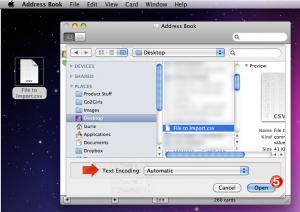
6. Make sure that the little box in the lower left that says “ignore first card” is checked (this is going to refer to your header column that you made sure was there in step 1)
7. Take a look at the left window to make sure everything looks like it is matching up right. If it’s not, you can change what gets imported where by clicking the up/down arrows next to the thing you want to change.
8. If you want to see the first few cards that will be imported, you can click through them by using the left and right arrow buttons in the bottom center.
9. Click ok.
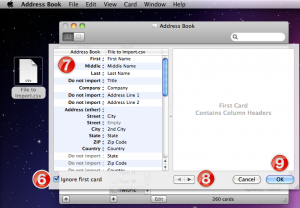
Boom, done!
(Welllll…. almost…You still have to follow up with all those people) 🙂

Help! Everything worked until I went to the first card to see if everything looked right. Under “Address Book” is the company name and then under that is says “Do not import” and the up down arrow won’t let me change it to “Import”. What do I do?
Absolutely brilliant. Worked like a charm. Couldn’t be simpler, right down to the “check the first few cards” bit and the “ignore first line”. Thank you
perfect! Thank you! ‘Saved me a ton of time. 🙂