How do I share files with my…
…team?
…friend who owns a Mac / PC?
…family?
…colleagues?
…other computers?
…”smart devices” (phone, ipad, etc.)?
There are infinite ways to easily share or transfer files with pretty much anyone. My favorite free option is Dropbox. You can use it in many different ways, like:
1. Sharing files with yourself, so you can access your stuff from anywhere.
- Download the Dropbox software from the Dropbox website and install it on any computer where you want to access your files.
- This installs a folder on your computer, just like you are used to seeing. You put files in this folder that you want to share with yourself later – documents, photos, videos, etc.
- These files automatically sync with the Dropbox website, which then syncs it to any other place that you have installed Dropbox.
Even if you don’t have one of your computers on hand, you can STILL access your files directly through the Dropbox website! So, you can see – this is incredibly brilliant and useful. If you delete a file from the folder, it deletes on all your other folders. If you change a file in the folder, it changes on all the other folders as well.
NOTE: If your child, dog, evil twin, mom, or even you accidentally delete, change, save over, or otherwise @#$! up a file that is on Dropbox, DON’T PANIC – the Dropbox folks, in all their brilliance created an automatic backup. They save every copy, change, and file for 30 days. Simply go to the website, click on “show deleted files”, and you can easily recover them. If you want more than 30-days worth of “oops” protection, they offer this (see #4).
2. Share files with your friends, family, teams, colleague or any other person who has Dropbox.
Another feature of Dropbox is the ability to share folders and files with other people. Just:
- Have them download dropbox onto their computer.
- Go to the Dropbox website (or right click the folder on the Mac), and select “sharing” or “share this folder”
- Then, any files you put in this folder will be readily available to anyone you shared the folder with!
3. Share files with people who don’t have Dropbox.
4. Some other things you should know about Dropbox:
- When you first sign up for the free account, you get 2GB.
- For each person you refer, who uses your referral link, you get an additional 250MB (up to 8GB)
- There are paid options for more space: 50GB, 100GB, and 350+GB
- There is a “pack rat” add-on option if you have one of the Pro (paid) accounts, which allows you indefinite “oops, I deleted that file” recovery options.
So, there you have it – Dropbox.
OH, and if you want another explanation, here is the simplified video explanation of Dropbox from the company:

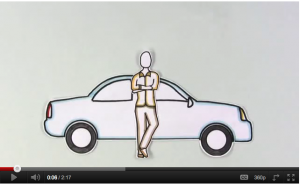
Trackbacks/Pingbacks